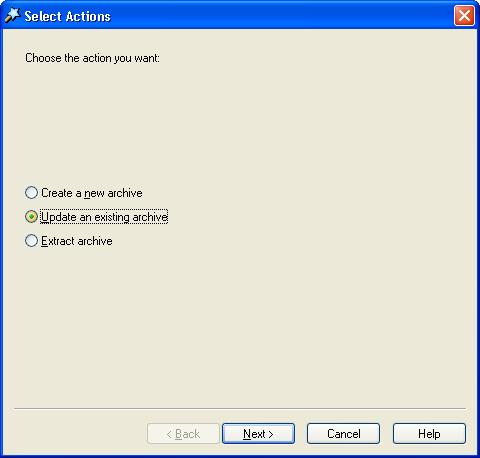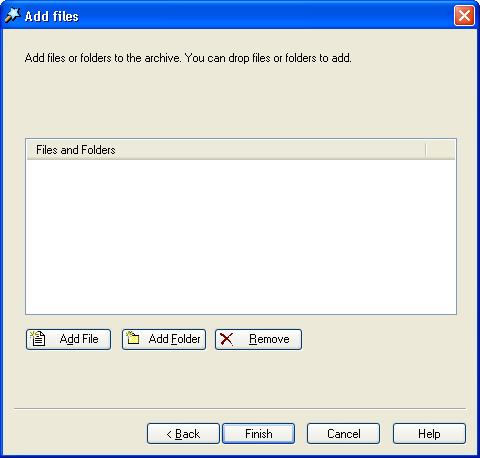|
Index | ||
|
||||||||||
This wizard option allows you to update an existing archive by adding files and folders to it. In AnyZip Wizard click on Update an Existing Archive and click the Next button.
The next screen in this sequence is the Favorites window which allows you to either select one of your existing favorites for updating. You also have the choice of selecting another file from any folder for updating through this function, as has been done in this screenshot below.
The path for the archive file which has to be updated can either be selected by clicking on the folder icon next to the text box for the path or by directly typing in the path. Please ensure, when selecting an archive other than one selected from your list of favorites that the check box labeled Use the following path as target archive is checked, and then click Next. In the resultant Add Files window, you can either add files or folders or both for inclusion into the archive file. When you add files, just the selected files will be included in the archive, while all files within a selected folder will be added to the archive along with the sub-folders when you select a folder for adding to the archive.
For more details on how to add files and folders in AnyZip Wizard click here. Click Finish to complete
adding the selected files and folders to the archive, after which
the archive file is opened in the AnyZip main window with its contents
refreshed to include the newly added files and folders. |
||||||||||
| Copyright (C) 2001-2006 TurboSoft, Inc. | ||
| |
||